Troubleshooting Latency Issues in Freedrum Studio
Latency refers to the delay between when you strike a drum and when you hear the sound produced. In drumming, even a small amount of latency can affect your timing and overall performance. This guide will help you identify and resolve latency issues when connecting your electronic drum kit to Freedrum Studio.
Common Causes of Latency
Understanding the potential causes of latency can help you troubleshoot effectively:
- Hardware Limitations: Older devices or those with slower processors may struggle with real-time audio processing.
- Buffer Size Settings: Higher buffer sizes can increase latency, leading to a noticeable delay in sound.
- USB Connection Issues: Faulty cables or poor connections can result in delays.
- Audio Interface Quality: Low-quality audio interfaces may introduce latency.
- Software Conflicts: Other applications running in the background can impact performance.
Important Note
For optimal performance, a wired connection is recommended over Bluetooth when connecting your drum module to your device. Using wired headphones or speakers is also preferable to Bluetooth to minimize latency.
Step-by-Step Troubleshooting Guide
1. Check Your Device Specifications
Ensure your device meets the minimum requirements for Freedrum Studio. If your hardware is outdated, consider upgrading.
2. Adjust Buffer Size
- Open Freedrum Studio and navigate to the audio settings.
- Look for the buffer size option and try reducing it. A smaller buffer size can lead to lower latency.
3. Inspect Connections
- Check all cables connecting your electronic drum kit to your device.
- Try using a different USB port or test with another cable to see if that resolves the issue.
4. Close Background Applications
- Close any unnecessary applications running in the background. This will free up system resources and can help reduce latency.
5. Update Drivers
- Ensure that you have the latest drivers for your electronic drum kit and audio interface. Visit the manufacturer’s website for any updates.
6. Test with Different Devices
- If possible, connect your electronic drum kit to another device to determine if the latency issue persists. This will help identify if the problem lies with the kit or your original device.
Audio Setup Preferences
Freedrum Studio offers flexibility in your audio setup preferences. You can connect in various ways to suit your needs:
Option 1: Use your device’s audio output and the app’s drum sound using a USB connection.


Option 2: Use your device’s audio output and the app’s drum sound using a Bluetooth connection.
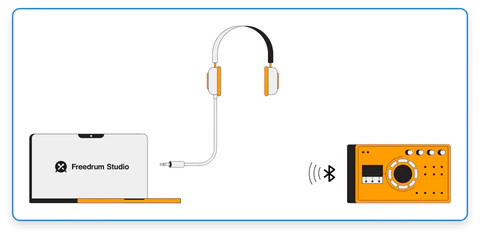
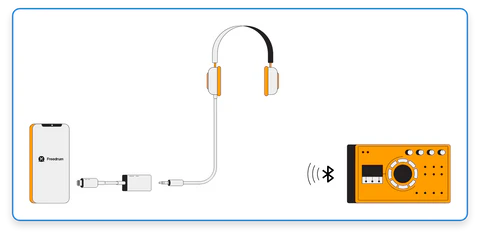
Option 3: Use your drum module’s audio output and drum sound using a USB connection.

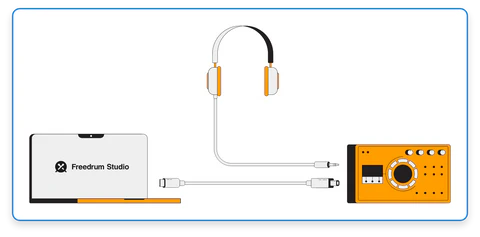
Option 4: Use your drum module’s audio output and drum sound using a Bluetooth connection.
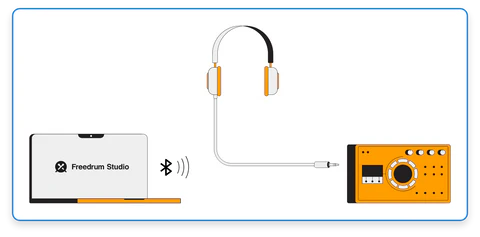

Option 5: Use your drum module’s audio output and drum sound using both USB and audio cable connections.


Finding the right setup to minimize latency may take some trial and error. Experiment with different settings and connections to achieve the best performance. Remember, latency can vary based on multiple factors, so don’t hesitate to reach out for help if needed.
FAQs
Q: What is the ideal buffer size for minimal latency?
A: Generally, a buffer size of 64-128 samples is recommended for low latency, but this may vary depending on your device capabilities.
Q: How can I tell if my cable is causing latency issues?
A: Try swapping out your current cable with a different one to see if the latency improves. Look for high-quality USB cables for better performance.
Q: Are there specific settings for different electronic drum kits?
A: While many settings are similar, check your drum kit's manual for recommended configurations and adjustments specific to your model.



